MTP-2 Annex A (High Speed Link) signalling
Posted December 26th 2014
Corelatus hardware can decode MTP-2 Annex A signalling. This post shows how to do it and how to look at the results with Wireshark.
Low speed link and two types of high speed link
E1/T1 lines can carry SS7 signalling in three main ways:
Classic MTP-2: A signalling link uses one timeslot of an E1 or T1. This is described in ITU-T Q.703 and it's sometimes called low speed link, because it runs at just 64 kbit/s (or, on some T1s, 56 kbit/s).
MTP-2 Annex A: A single signalling link uses multiple timeslots on an E1 or T1, allowing the signalling channel to run at up to 1980 kbit/s. This is also described in ITU-T Q.703, in "Annex A". It's sometimes called high speed link (HSL) or high speed signalling link (HSSL).
SS7 over ATM: Just like Annex A, this approach allows signalling to run at up to 1980 kbit/s. But it's done by completely abandoning MTP-2. Instead, it uses ATM AAL5 to carry packets.
Capturing "MTP-2 Annex A" using 'save_to_pcap.c'
Corelatus hardware can handle all of the above ways of carrying SS7, plus all the minor variants, but this post is specifically about the second variant, Annex A. The sample code for controlling Corelatus' products includes a C program for capturing packets to a PCap file, suitable for Wireshark. Here's an example of using it to capture Annex A:
./save_to_pcap 172.16.1.10 1A 1-31 mtp2_annex_a.pcapng
Extended Sequence Number Format
Sometimes, packets captured from Annex A seem to make no sense when viewed in Wireshark. You see thousands of 8-byte packets per second, none of which can be decoded by a higher layer. If you look at the counters on the Corelatus hardware, you'll also see that the link has no FISUs.
This happens when the link uses extended sequence number format (ESNF). It's a variant of MTP-2, and in that variant FISUs have a different format, which prevents the normal FISU filter from removing them. 'save_to_pcap' has a switch to tell the Corelatus hardware that ESNF is being used:
./save_to_pcap -f esnf=yes 172.16.1.10 1A 1-31 mtp2_annex_a.pcapng
When viewing with wireshark, you need to tell Wireshark (or tshark) to use extended sequence numbers, either through the GUI or through the command line:
wireshark -o "mtp2.use_extended_sequence_numbers: TRUE" tshark -o "mtp2.use_extended_sequence_numbers: TRUE"
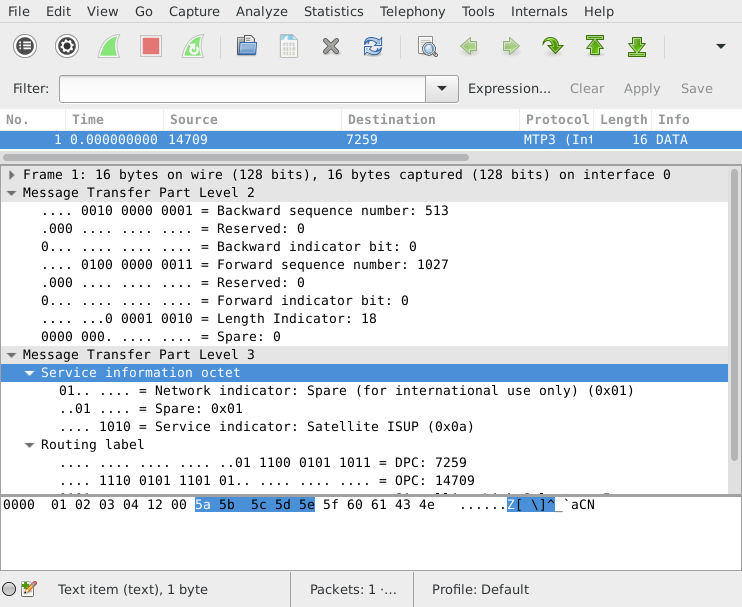
Permalink | Tags: GTH, telecom-signalling, wireshark
save_to_pcap now supports PCap-NG for Wireshark
Posted December 15th 2013
Problem: you want to sniff packets from many SS7 signalling timeslots on many E1/T1s at the same time and analyse them with Wireshark.
Until now, the only way to know which packet came from where was to look at the DPC/OPC. Why? Because the PCap file format, used by Wireshark, tcpdump and many other tools, doesn't have any way to keep track of which interface a packet came from.
Solution: PCap-NG is a completely new file format which lets you keep track of which interface a packet came from. Wireshark understands PCap-NG (and, of course, classic PCap).
save_to_pcap
The C sample code from Corelatus includes a program called 'save_to_pcap' which takes SS7 packets from Corelatus E1/T1 and SDH/SONET hardware and translates them to PCap so that Wireshark can read them.
'save_to_pcap' now saves to PCap-NG by default. Wireshark 10.8 (released in June 2012) reads and writes PCap-NG by default. Here's how to capture packets from 8 signalling channels at the same time:
$ ./save_to_pcap -n 8 172.16.2.8 1A 1B 2A 2B 16 2 load_generator.pcapng monitoring 1A:16 monitoring 1B:16 monitoring 2A:16 monitoring 2B:16 monitoring 1A:2 monitoring 1B:2 monitoring 2A:2 monitoring 2B:2 capturing packets, press ^C to abort saving to file load_generator.pcapng.1 saving to file load_generator.pcapng.2
I used '-n 8' to force the capture file to rotate after 8 packets. That gives us clean, closed file to look at. Here's what it looks like in wireshark:
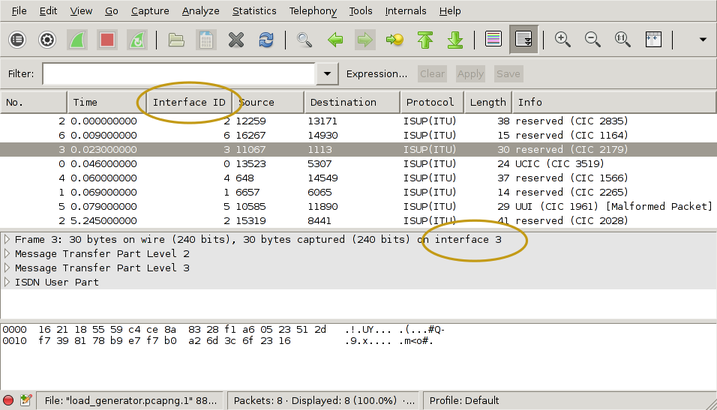
I've drawn yellow ellipses around the new parts. To get the "Interface ID" column:
- right-click on one of the existing column headings
- select "Column Preferences"
- select "Field type: Custom" and "Field name: frame.interface_id"
- Add
- OK
There's actually more information in the PCap-NG file. Wireshark shows it in the Statistics/Summary menu. This shows you the full interface names, i.e. "interface 1" is actually E1/T1 port 1B, timeslot 16 and you can also see exactly which GTH the capture came from.
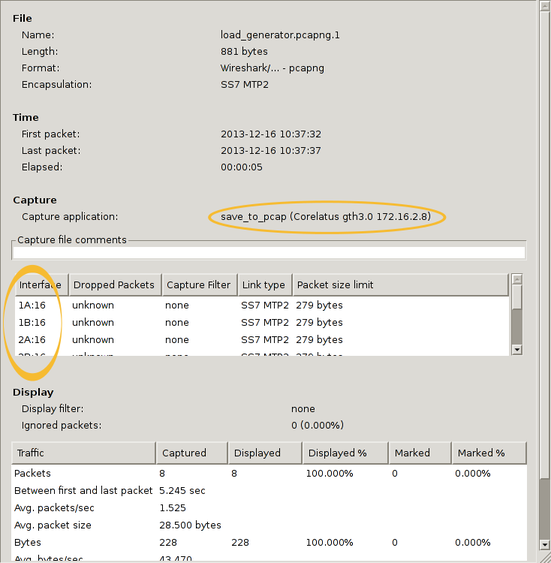
You can also use 'frame.interface_id' in filter expressions.
PCap-NG is a nice format
The PCap-NG format is nicely designed, much better than the original PCap format. Had PCap-NG been around 13 years ago, we probably would have made GTH output traces directly in this format. It's flexible enough to let us include all sorts of information, e.g. we could even add layer 1 status changes on a separate "interface".
Wireshark limitations
PCap-NG is still relatively new in Wireshark, so there are few things that will probably improve with time. The ones I noticed are:
The 'if_name' field, i.e. the descriptive name for an interface, isn't available in the packet detail pane in the Wireshark gui. That means you just have to know that "interface 3" corresponds to, say, 4A:16. This was briefly discussed on the Wireshark mailing list, it looks like it'll eventually be added.(Edit 13. November 2014: done in Wireshark 1.12.1)- It looks like live captures in Pcap-NG format don't work. Wireshark just says "unknown format". You can work around that by reverting to the classic format, using the -c switch on save_to_pcap.
Getting the code
The C sample code is here and also on github.
Permalink | Tags: GTH, telecom-signalling, wireshark
Decoding signalling on the Abis interface with Wireshark
Posted February 25th 2012
Wireshark can decode the packets on GSM Abis links (and, probably also UMTS Iub). To do it, you need to first capture the data using a GTH, which is basically the same process as described in this entry about capturing data from the Gb interface, except for one difference: you want to capture LAPD, not Frame Relay:
save_to_pcap:lapd("172.16.2.7", "3A", 1, "abis.pcap").
Wireshark can open the file 'as is', but it only decodes up to L2. To get wireshark to decode everything, go to Edit/Preferences/Protocols/LAPD and then tick the "Use GSM SAPI values" checkbox. Presto, you get the RSL (Radio Signalling Link) protocol decoded for you. Nice.
Standards
The signalling protocol on GSM Abis links is specified in ETSI TS 100 595. ETSI specs are freely available from ETSI, you just have to register with an email address.
Permalink | Tags: GTH, telecom-signalling, wireshark
Live Wireshark captures on Windows
Posted June 15th 2011
Update 23. January 2014: the -c switch is needed to force save_to_pcap to emit data in classic Pcap format, instead of Pcap-NG. Wireshark 1.10.5 doesn't allow Pcap-NG in pipes.
I've written about using Wireshark to look at signalling captured from an E1/T1 before. As of a few days ago, it's possible to do live captures on Windows, like this:
save_to_pcap -c 172.16.1.10 1A 2A 16 \\.\pipe\ss7.1 wireshark -k -i \\.\pipe\ss7.1
When you're capturing live, the SS7 packets appear in Wireshark in real-time.
The new version of 'save_to_pcap' program is part of the C examples, the .zip file contains both source (compiles on Unix and Windows) and .exe files.
It's always been possible to do live captures on Unix, you just pipe stdout:
./save_to_pcap -c gth21 1A 2A 16 - | wireshark -k -i -
Decoding UMTS (3G) interfaces with Wireshark
Posted May 24th 2010
Many 3G networks use ATM on their internal interfaces, e.g. on the Iub and Iu-PS interfaces. Those interfaces carry both control information (radio environment information, attach/detach messages, location updates) and also subscriber data, for instance IP traffic.
Wireshark understands how to decode those ATM interfaces. Here's an example of an interface sniffed by a GTH. The interface was carrying IP traffic over ATM on an E1 line.
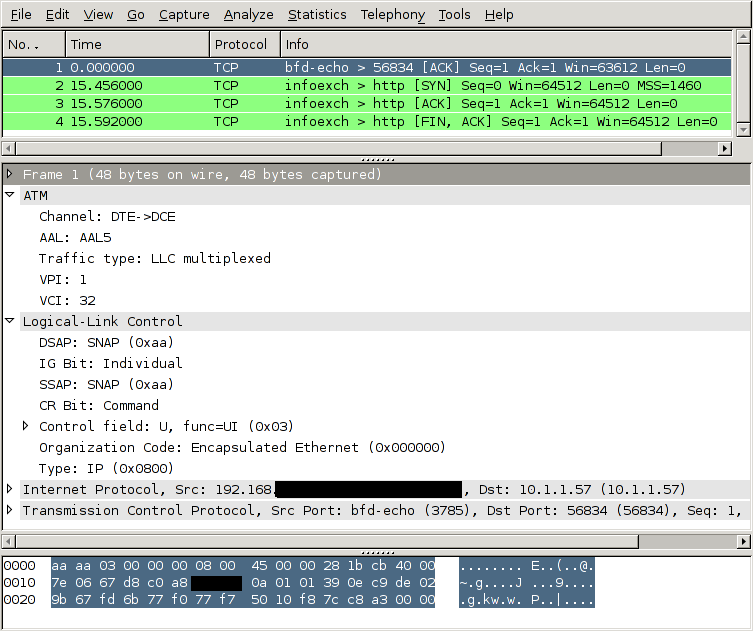
How to tell the GTH to capture an ATM link
To look at a 3G network like this, you need to:
- Connect one of the GTH's E1 interfaces to the E1 (or T1) interface carrying the ATM interface. You typically do that at a cross connect panel, using a G.772 monitor point.
- Enable the E1 interface you connected.
- Tell the GTH to start decoding ATM AAL5 (and/or AAL2) on that interface
- Convert the captured data to the file format which wireshark understands, libpcap.
- Open the captured file in wireshark. (It's also possible to pipe the captured data into wireshark live, both on Windows and Unix-like OSs).
Taking those steps one at a time, starting with #2:
Enable the E1 interface
<set name='pcm3A'><attribute name='monitoring' value='true'/></set>
Tell the GTH to start decoding ATM AAL5
IP traffic on ATM is always carried in AAL5. The timeslot arrangement is usually 1--15 + 17--31. A few sites share the E1 with other protocols, this is called fractional ATM. The GTH can handle either scheme.
<new>
<atm_aal5_monitor ip_addr='172.16.2.1' ip_port='1234' vpi='0' vci='5'>
<pcm_source span='3A' timeslot='1'/>
<pcm_source span='3A' timeslot='2'/>
<pcm_source span='3A' timeslot='3'/>
..
<pcm_source span='3A' timeslot='15'/>
<pcm_source span='3A' timeslot='17'/>
..
<pcm_source span='3A' timeslot='31'/>
</fr_monitor>
</new>
In this example, the VPI/VCI is 0/5. If you know the VPI/VCI in advance, great. If you don't, the GTH can sniff traffic at the AAL0 interface and show you which VPI/VCI are active on the link.
Convert the captured data
GTH sends out data in a format described in the API manual. Wireshark wants the data to be in libpcap format. save_to_pcap.erl, in the sample Erlang code for GTH can do the conversion, like this:
save_to_pcap:from_file("/tmp/captured.raw", "/tmp/captured.pcap").
A lazier approach is to let save_to_pcap.erl configure the GTH and start the capture:
save_to_pcap:aal5("172.16.2.7", "3A", lists:seq(1,15) ++ lists:seq(17,31),
{0,5}, "aal5.pcap").
The C version of save_to_pcap can currently only convert MTP-2, not AAL5. If you want it extended, send mail (address at top right).
Start up wireshark
Recent versions of Wireshark, e.g. 1.2.7, can decode such capture files out of the box, without any configuration. Finished.
Permalink | Tags: GTH, telecom-signalling, wireshark
Decoding the Gb Interface with Wireshark
Posted March 31st 2010
The Gb interface is part of the packet radio data network (GPRS) in GSM, it sits between the BSC and the SGSN and carries subscriber data headed to and from the internet.
Wireshark understands how to decode the Gb interface, so you can use wireshark to look through data sniffed from a Gb interface by a Corelatus GTH. Here's what it looks like:
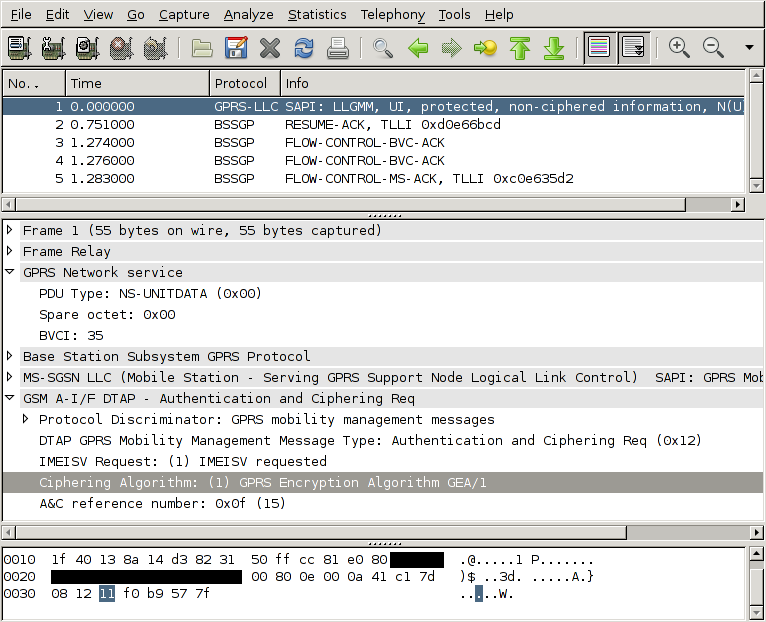
How to tell the GTH to capture Gb
To look at a GPRS network like this, you need to do a few things:
- Connect one of the GTH's E1 interfaces to the E1 (or T1) interface carrying the Gb interfaces. You typically do that at a cross connect panel, using a G.772 monitor point.
- Enable the E1 interface you connected.
- Tell the GTH to start decoding frame relay on that interface
- Convert the captured data to the file format which wireshark understands, libpcap.
- Open the captured file in wireshark. (On unix-like operating systems, including OSX, you can also pipe into wireshark to get a live view of the capture.)
Taking those steps one at a time, starting with #2:
Enable the E1 interface
<set name='pcm3A'><attribute name='monitoring' value='true'/></set>
Tell the GTH to start decoding frame relay
The Gb interface uses frame relay on E1. Different sites use different configurations of timeslots. One common setup is to use timeslots 1--15. Another common setup is to 1--15 + 17--31. The GTH can handle any setup.
<new>
<fr_monitor ip_addr='172.16.2.1' ip_port='1234'>
<pcm_source span='3A' timeslot='1'/>
<pcm_source span='3A' timeslot='2'/>
<pcm_source span='3A' timeslot='3'/>
..
<pcm_source span='3A' timeslot='15'/>
</fr_monitor>
</new>
Convert the captured data
GTH sends out data in a format described in the API manual. Wireshark wants the data to be in libpcap format. save_to_pcap.erl, in the sample Erlang code for GTH can do the conversion, like this:
save_to_pcap:from_file("/tmp/captured.raw", "/tmp/captured.pcap").
A lazier approach is to let save_to_pcap.erl configure the GTH and start the capture:
save_to_pcap:frame_relay("172.16.2.7", "3A", lists:seq(1,15), "gprs.pcap").
The C version of save_to_pcap can currently only convert MTP-2, not frame relay. If you want it extended, send mail.
Start up wireshark
By default, wireshark decodes frame relay as 'FRF 3.2/CISCO HDLC'. That's not quite what we want. Go to Edit/Preferences/Protocols/FR and change the encapsulation to 'GPRS Network Service'. Now you get full decoding.
Permalink | Tags: GTH, telecom-signalling, wireshark
Capturing SS7 with wireshark or tshark
Posted August 10th 2009
Update 23. January 2014: save_to_pcap now emits Pcap-NG by default, but current versions (1.10.5) of Wireshark don't allow that through pipes. Use the '-c' switch to force classic Pcap.
I often use wireshark to look at SS7 signalling on E1 links. Up until today, I've always done that by capturing the signalling (from a GTH), then converting the captured data to libpcap format and finally loading the file into wireshark.
Someone showed me a better way today: wireshark can read from a pipe or from standard input. That lets me see and filter the packets in wireshark in real time. Here's how to do it, using the save_to_pcap demo program (included in gth_c_examples):
> ./save_to_pcap -c gth21 1A 2A 16 - | wireshark -k -i - capturing packets, press ^C to abort saving capture to stdout
The same thing works for tshark:
>./save_to_pcap -c gth21 1A 2A 16 - | tshark -V -i -
capturing packets, press ^C to abort
saving capture to stdout
Capturing on -
Frame 1 (15 bytes on wire, 15 bytes captured)
Arrival Time: Aug 10, 2009 20:38:29.388000000
...
Message Transfer Part Level 2
.000 1101 = Backward sequence number: 13
1... .... = Backward indicator bit: 1
.011 1000 = Forward sequence number: 56
1... .... = Forward indicator bit: 1
..00 0000 = Length Indicator: 0
00.. .... = Spare: 0
...
Works on *nix and Windows
Piping standard output to wireshark/tshark works on all the *nixes, i.e. linux, BSD, OSX, Solaris. On Windows, things are a bit different, you have to use 'named pipes' instead, like this:
save_to_pcap -c 172.16.1.10 1A 2A 16 \\.\pipe\ss7.1 wireshark -k -i \\.\pipe\ss7.1
On some older (as of August 2009) versions of wireshark, possibly in combination with older libraries, the "-i -" switch doesn't work, at least according to google, even though the tshark version works.